Edit profiles
Directly edit your team members’ details yourself, without having to ask them, or wait for an update.
Profile editing is an extra feature which you can enable by upgrading your workspace to any of the paid plans. It can only be performed by workspace owners and admins.
To edit someone’s profile:
- Go to the Team page
- Click on the three dots next to the person
- Click Edit profile
- Make changes (name, email, profile photo, week start, capacity and working days)
- Save changes
If you change their email, user will have to confirm the new email first. Only after that, it will be changed.
Changes in the name, email, profile photo, week start and working days are emailed to the user after being saved.
If you have user fields active (e.g. employee ID, department…), you can edit them in the profile.
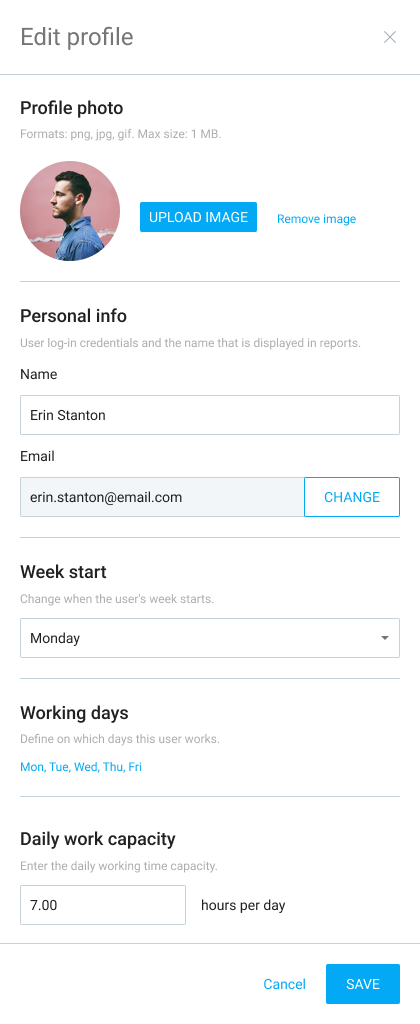
You can’t edit profile if user:
- has more than one workspace
- is inactive
- hasn’t yet accepted your workspace invitation
- has Owner role
However, please note that the daily capacity and working days can be edited regardless of the number of workspaces that the user has.
If a user has a workspace they don’t need, they’ll need to leave that workspace:
- Open workspace picker by clicking on a workspace name in the upper left corner
- If your company workspace isn’t active, click on it to switch to it
- Open workspace picker again
- Click Manage
- Click on Leave or Delete icon next to the workspace you don’t need
- Confirm the action