Upgrade & subscription
Extra features extend Clockify’s core functionality, giving you more power and control over who can do what.
You can enable extra features by subscribing to one of our paid plans. The prices are based per user seat.
Before you upgrade, make sure you’re logged in to the workspace where you want to have the extra features. If you have more than one workspace, you will have extra features available only in the workspace you decided to upgrade.
The upgrade is per the number of active users you have in the workspace regardless of users’ roles or what feature they will use.
User seats #
User seats represent the number of active users you can have in your workspace.
When first subscribing to a paid plan, you must buy a seat for each active user, plus you have the option to purchase more user seats if you plan on inviting more users after.
Active user is every user in the workspace regardless of their role and what feature they will use.
Every time you invite someone to your workspace (or they automatically join), they take up one user seat. If there are no available user seats left, you won’t be able to invite users and they won’t be able to join your workspace.
You will be charged each billing cycle for the total number of user seats you have. This means you can have more user seats than actual users in the workspace and you will be charged for all user seats regardless if they are all used.
You only need a seat for an active user in your workspace. This means, for example, that if you pay an annual license for one seat, you can have one active user for a few months, and then deactivate them, and invite some other user who will take up their seat (each time you deactivate a user, you free up the seat they occupy).
If you have Kiosk active, you can add limited users, which are charged separately.
Adding and removing user seats #
Only owner/admins of the workspace can manage subscriptions and add or remove user seats.
If you’ve used all available user seats in your workspace, you can add more users by purchasing additional user seats from the Subscription section in the left sidebar.
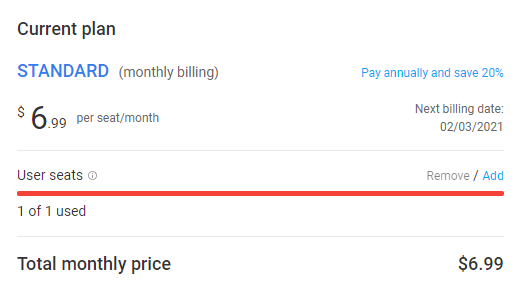
The progress bar in the Subscription section provides information on the number of used vs purchased user seats. This progress bar is also shown on the Team page which you use to invite users, set them as inactive, or delete them.
If there are available user seats in the workspace, the bar will be blue, if there are no available seats left, the bar will be red.
Additional user seats can be purchased anytime by selecting the Add option.
The option to remove user seats will only be shown if you have more available user seats than used ones. In other words, only unused user seats can be removed.
By selecting Remove or Add option, you will get the pop-up where you specify the number of user seats to add/remove.
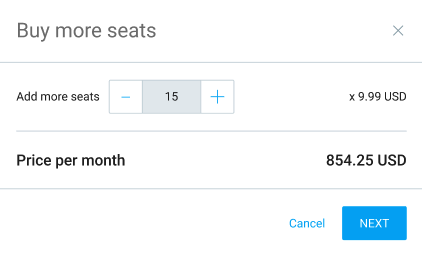
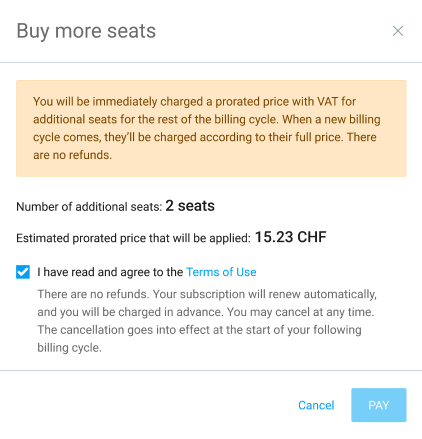
There are no refunds for removed user seats.
If a subdomain has the auto-join option enabled, new users will be able to join only if there are available seats.
In case all seats are occupied, users trying to auto-join will get a message that there are no seats available and to contact their admin to purchase more seats. Owner/admins will receive an email notifying them that someone is trying to join their workspace but there are no user seats available.
To help you proactively manage your account, Clockify will also notify owner/admins when 90% or more of user seats are used up and instructions on how to purchase more.
Payment process #
When first subscribing to a paid plan, you need to complete the following three steps:
- Customer info: Choose customer type and country or state – this may affect currency and available options in your Payment tab
- Invoice info: Fill out information that will be provided in an invoice such as a company name, email and tax type and tax id if your customer type is a company or an organization
- Payment info: Enter all the payment information including information about your credit card and check our Terms of Use.
Once you enter your credit card and click Finish payment, you’ll be immediately charged and get access to the extra features.
Currently, we only support payments by credit card.
Based on the country or state selected in the Customer info, the subscription cost can be calculated in USD, EUR or CHF.
Payment is tied to the workspace. If you have multiple workspaces, you can choose which ones you want to pay for.
The payment is done securely through Stripe. We don’t store any credit card information.
Your subscription is automatically renewed each month so you don’t have to worry about forgetting to renew the subscription and thus disabling some features (like locking timesheets).
We generally don’t offer refunds, unless there was some system error. In that case, contact our support at support@clockify.me so we can sort things out.
Failed payments #
If you’ve had a valid subscription, but for some reason a payment fails, you’ll get a two weeks grace period (payment overdue).
During the grace period, you can go to your Subscription section and update your payment information, and our payment processor will try to perform the payment again.
Once the grace period ends, you’ll be downgraded to the free plan (you won’t lose any data, only access to the extra features).
Annual payment #
In addition to monthly billing, you can also pay annually. If you pay annually, you’ll get 20% off.
You can switch to annual billing at any time from your Subscription section (the link for annual payment appears on the left side, beneath your current plan).
Once you switch from monthly to annual billing, you’ll be immediately charged a prorated price (i.e. annual price minus the remaining calculation from your current plan).
If you’re trying to switch from the monthly to annual subscription from your phone or tablet and you don’t see the link in the Subscription section, go to the Upgrade page and you’ll see the annual billing link next to the monthly.
Downloading invoices #
You can get all your invoices by clicking on the Subscription button in the sidebar and then switching to the Invoices tab. There, you’ll see Past Billing statements where you can download your invoices.
Upgrading to a higher plan #
- Click on the Subscription button in the sidebar
- Switch to the Plans tab
- Choose the billing cycle (monthly/annual)
- Click Upgrade beneath the plan you want
- Confirm upgrade
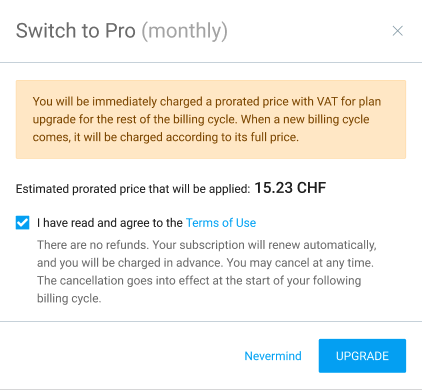
When upgrading, you’ll be immediately charged a prorated price of the new plan for the current billing month.
Downgrading to a lower plan #
- Click on the Subscription button in the sidebar
- Switch to the Plans tab
- Click Downgrade below the plan you’d like to have
- Confirm the action
Warning banner at the top of the current plan will indicate that you’ve downgraded to the plan above and once the current subscription ends, new subscription of the lower plan will start (it’s the same if you’re switching from annual to a monthly plan).
Canceling (from paid to free) #
You can cancel your subscription in just a few seconds any time you want:
- Click the Subscription button in the sidebar
- Scroll to the bottom of the page
- Click Cancel subscription in the bottom right corner, provide feedback, and confirm your decision
Once you cancel:
- No further charges will be made
- You’ll still be able to download all your previous invoices
- You’ll be able to continue using the extra features until the end of the paid period
- After the paid period ends, you’ll be downgraded to the Free plan
- Upgrade/downgrade doesn’t affect data, only access to extra features (data is retained forever unless you decide to delete the workspace or your account)
FREE plan #
- Unlimited tracking
- Unlimited users
- Unlimited projects
- Kiosk mode
- Reports
- Multiple currencies
- Apps and time tracking integrations (excluding QuickBooks)
- Support
- API
BASIC plan #
$3.99 per user, per month if you upgrade to the annual plan
$4.99 per user per month if you upgrade to the monthly plan
The Basic plan allows users to easily edit data on their account and have some additional control. Features included in this plan:
- All FREE features
- Add time for others
- Hide time and pages
- Required fields
- Bulk edit
- Decimal format
- Time audit
- Customize reports
- Project templates
- Historic rates
- Edit profiles
- Import timesheets
- PIN
- Breaks on kiosk app
- Breaks on web app
STANDARD plan #
$5.49 per user per month if you upgrade to the annual plan
$6.99 per user per month if you upgrade to the monthly plan
Standard plan allows users to have more control over the account and manage users more easily. Available features in this plan:
- All BASIC features
- Time off
- Invoicing
- Time approval
- Lock timesheets
- Targets & reminders
- Manager role
- Task rates
- Time rounding
- QuickBooks integration
- Force 2FA / MFA
- Customize kiosk
- Attendance & overtime
PRO plan #
$7.99 per user per month if you upgrade to the annual plan
$9.99 per user per month if you upgrade to the monthly plan
Pro plan is great for users who need more advanced features for tracking project profitability and team productivity. Available features in this plan:
- All STANDARD features
- Scheduling
- Expenses
- Labor cost and profit
- Budget and estimates
- Custom fields
- User fields
- Email reports
- Assignment report
- Alerts
- Force timer
- GPS tracking
- Screenshots
- Forecasting
- Data regions
- Assign currency to client
ENTERPRISE plan #
$11.99 per user per month if you upgrade to the annual plan
$14.99 per user per month if you upgrade to the monthly plan
The Enterprise plan provides the users full control over the account. It includes all available features in Clockify from all plans.
- All PRO features
- Single sign-on (SSO)
- Custom subdomain
- Control accounts
- Audit log
Users with India issued cards – how RBI regulation affect your subscription? #
As of October, 2021, if you are a holder of a card issued in India you will need to authorize merchants (like Clockify) to make recurring charges to your card.
This led to an increased number of failed payments for our users with cards issued in India. Rest assured that Clockify has done everything to comply with these regulations.
In essence, you will need to authorize Clockify to be able to collect recurring payments. Before your subscription renews, you will receive an email from us to confirm your payment.
This email is sent to the address you have left on the Invoice information on your Subscription tab. Simply confirm the payment and everything should be alright from there. For payments where the recurring charge is greater than 5,000 INR (~66 USD), you would need to authorize each recurring payment.
This means that every time your subscription renews, you will receive an email from us to confirm the payment and you will need to confirm it in order for the payment to be successful.
Helpful tips:
- make sure you’re using a card that supports AFA (if not, you can change your card in Subscription > Payment information)
- check the email to see if you have received an email to authorize the payment
- contact your bank to confirm and authorize the payment